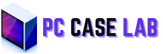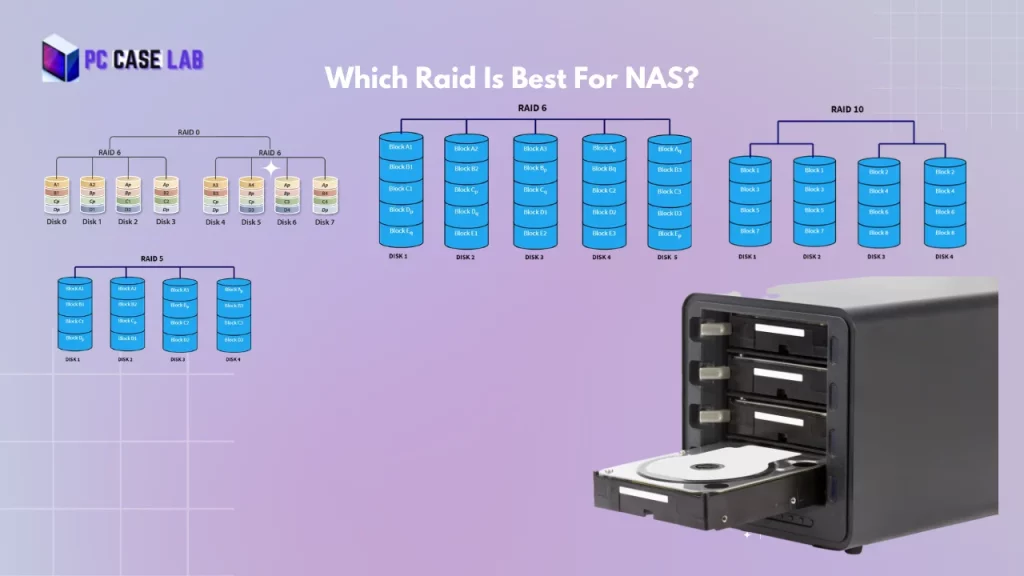Are you looking for a way to make better use of your old and outdated PC? Don’t let it sit collecting dust in the corner – did you know you can turn old pc as NAS server?
You don’t have to buy NAS Cases or expensive hardware, or hire an IT professional. With a little bit of research, you can easily and quickly give your outdated PC a second life by turning it into a NAS!
We’ll go over the steps needed to repurpose your hardware and get the most out of its capabilities and some advantages and disadvantages of creating a NAS with an old computer.
In this article we’ll explain what NAS is and walk you through how to set up yours so that you won’t be missing out on precious data ever again.
Benefits Of Building NAS From OLD PC
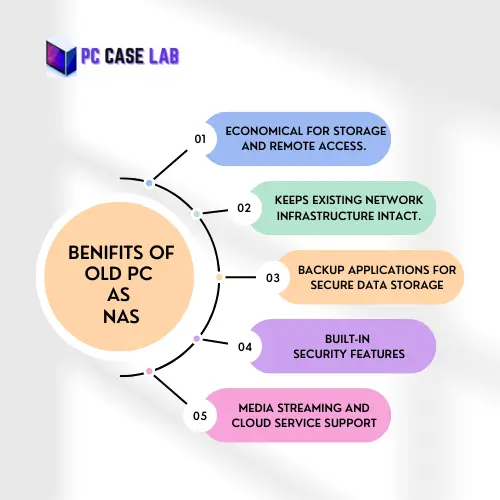
- Converting an old PC to a NAS is an economical way to store and access data remotely, allowing for improved flexibility and convenience.
- By upgrading an older PC with additional hard drives, users can expand the amount of storage available on their network-attached storage device with minimal cost.
- It is easy to turn old computer into NAS as long as it has the appropriate hardware components such as a processor, memory, Ethernet port, power supply and hard drive(s).
- An added benefit of converting an old PC into a NAS is that you are able to keep your existing network infrastructure intact while still gaining access to the extra storage capacity of multiple hard drives.
- One of the most appealing benefits of converting an old PC into a NAS is that you can use multiple HDDs in RAID configurations for enhanced performance, durability and data protection.
- By implementing backup applications like Rsync or Apple Time Machine on your NAS device, users can make sure their data is stored securely in case of any hardware failure or malware attack.
- The potential for remote access makes it possible for users to easily share files with colleagues or family members over the internet without having to worry about security issues due to the built-in security features offered by modern NAS devices.
- Most NAS devices come equipped with advanced features such as media streaming capabilities so users can stream music and videos directly from their home network without having to manually upload them online first.
- Some newer NAS models also come with native support for popular cloud services like Dropbox making it easy for users to store files offsite in case their local media server fails unexpectedly
- Compared to traditional file servers, NAS devices offer greater scalability since they require less maintenance and do not need dedicated IT staff or ongoing software updates in order to keep them running smoothly
Why NAS Is Better Option For Storage Then OLD PC.
NAS provides much more storage capacity than a single old PC, allowing users to access multiple devices and applications more efficiently.
Additionally, NAS is secure and comes with built-in redundancy features to protect data in the event of a system failure or corruption.
Its easier to maintain and upgrade than individual PCs, making them cost-effective in the long run.
NAS connection speeds are far greater than those of old PCs due to their superior networking capabilities, which can improve overall performance when accessing large files or multiple users at once.
NAS systems use less power than an array of separate computers which helps reduce energy costs and keeps IT budgets down.
Using a network attached storage system is the best option for file storage over an old PC as it offers increased reliability and scalability for large businesses or organizations that need maximum efficiency from their storage solutions.
Operating System To Convert OLD PC To NAS
There are a variety of operating systems available for creating a NAS, each with its own unique features and benefits. Some of the most popular operating systems used to build a NAS are
Windows :
Windows operating system is an excellent option for creating a Network Attached Storage (NAS) system. It offers features and advantages that many of the other OSs lack, such as access to a wide array of software and applications and compatibility with existing Windows networks. Additionally, Windows has powerful data encryption capabilities, advanced file search and sharing capabilities, as well as support for multiple users.
UnRAID :
UnRAID is an operating system designed specifically for Network Attached Storage (NAS) systems. It provides a powerful, flexible, and easy to use software platform that can be used to create and manage data-driven solutions. Unlike other NAS operating systems, UnRAID allows users to mix and match hard drives of different capacities and performance levels.
This means that you can use old drives and still have plenty of storage space. It also allows users to easily add new drives as they need more space or performance. Additionally, UnRAID offers advanced disk management capabilities, allowing users to store data on specific disks for increased security and reliability.
TrueNAS
TrueNAS is an open-source NAS operating system that provides users with powerful storage capabilities and enterprise-grade features. It is based on the FreeBSD operating system and uses ZFS, a modern file system that offers advanced features such as data integrity, snapshots, and RAID support.
It also provides users with a web-based GUI for managing their storage solutions and comes with built-in cloud backup capabilities.
With a great option for users who are looking for a powerful, flexible, and secure NAS operating system. It offers advanced features such as snapshots, replication, encryption, RAID support, and much more. With TrueNAS, you can build a powerful NAS system with enterprise-grade features at an affordable price.
Addons To Perform Better:
One of the best ways to improve an old PC for use as a Network Attached Storage (NAS) system is to upgrade the hardware. Upgrading components such as the motherboard, processor, RAM, and storage drives can drastically improve performance. Additionally, investing in a quality power supply with ample wattage will ensure that all components are receiving enough
power.
PCIe network card to an old PC for a NAS

Adding a faster PCIe network card to an old PC for a NAS system is an excellent way to boost performance and reliability. By upgrading the existing network card, users can take advantage of faster data speeds, improved transmission rates, and greater bandwidth capacity. With an upgraded PCIe network card, users can expect faster transfer speeds between devices on the same network, resulting in improved performance for accessing and storing data.
PCIe SATA controller expansion

A PCIe SATA controller expansion card is a great way to increase the number of hard drive connections available on an old PC for a NAS system. The PCIe bus offers much faster data transfer rates than its predecessor, the IDE bus, meaning improved performance when accessing and storing data. With a PCIe SATA controller card, users can add multiple drives simultaneously and increase the storage capacity of their NAS. Additionally, PCIe cards are compatible with all types of hard drives, providing flexibility for users who want to mix and match different drive capacities and types.
5.25-inch to 3.5-inch Drive Adapter

A 5.25-inch to 3.5-inch Drive Adapter is an essential tool for upgrading an old PC for use as a NAS system, as it allows users to add additional hard drives without having to replace the existing hardware. By adding more drives to a NAS setup, users can take advantage of increased storage capacity and improved performance. This adapter is particularly useful for users who have limited space inside their PC case, as it allows them to attach drives to the exterior of the case in order to maximize available storage.
Things You Need Before Turning PC Into NAS
- RAM ( 4 GB Minimum)
- Multiple available PCIe slots (Optional)
- Up-to-date operating system compatible with all hardware ( Recommended Unraid)
- Reliable power supply ( Optional )
- Fast PCIe network card ( Optional )
- PCIe SATA controller expansion card ( Optional )
- 5.25 inch to 3.5 inch drive adapter ( Optional )
How To SetUp OLD PC For NAS
Step 1: Install NAS Operating System – Before setting up a Network Attached Storage (NAS) device, the first step is to install a specific operating system on the old computer. For this purpose, there are several operating systems designed for NAS devices such as FreeNAS, OpenFiler and OpenMediaVault. After choosing a suitable OS, download the ISO file and create a bootable disk or USB drive to install it on your PC.
Step 2: Connect Old PC with Network – Once you have installed the NAS OS on your old computer, connect it to your home network. Depending on what type of connection you want to use, you can either connect your NAS via Ethernet cable or use Wi-Fi. Make sure that all cables are properly connected before proceeding further. Also make sure that your router is configured correctly if using a wireless connection.
Step 3: Configure Storage Server Settings – The next step is to configure the storage server settings for NAS. This includes configuring folders, profiles, logs and any other settings related to data storage and access. It is important to take time in understanding various available options before making changes here as this will determine how easily you can access data stored on the NAS device later on.
Step 4: Add Storage Devices – Now it’s time to add storage devices such as hard drives or SSDs that you want to attach with your NAS device. To do this, simply plug in the desired drives into appropriate ports provided by your motherboard and configure them according to your needs in the server settings menu of the operating system’s dashboard.
Step 5: Setup Remote Access – If you plan to access data stored on your NAS from anywhere in world using internet connection then make sure you setup remote access for it as well. Most modern NAS OSs provide users with an intuitive interface for configuring remote access which includes setting port forwarding parameters in router’s administrative page along with creation of secure username/password combination for authentication purposes when logging into the device remotely.
Step 6: Finalize Settings – Once done with setting up all parameters including storage servers and remote access configurations, don’t forget to save all changes before finally powering down your NAS device if necessary; this helps avoid any potential issue related to unsaved parameters when connecting back again later on.
FAQs
To convert PC into a Network Attached Storage (NAS) system, use specific software such as FreeNAS, Open Media Vault, Windows Storage Server, or existing OS with NAS features. Choose OS with a graphical interface or install necessary components for existing OS. Consider hardware upgrades like hard drives and RAM for smooth operation. Network connection between computer and devices is essential for proper function.
The amount of RAM in a Network Attached Storage (NAS) device can vary significantly, depending on the specific intended use case and the type of applications that will be running on it. Generally speaking, 4GB of RAM is enough for most basic home NAS setups, with 8-16GB being ideal for more intensive workloads or multimedia applications such as media streaming
Yes, you can use USB as NAS. Network-Attached Storage (NAS) is a data storage system that uses the Ethernet protocol to provide access to shared storage from multiple computers or devices. A USB-attached NAS device provides access to the same type of data sharing as a regular NAS device, but with the added bonus of being able to move it from one computer or networking environment to another
Conclusion
In conclusion, converting an old PC for as a NAS system can be a great way to increase performance and reliability while also allowing users to take advantage of advanced features such as snapshots, encryption, and cloud backup capabilities. By selecting an appropriate operating system for their setup, adding a faster PCIe network card, installing a PCIe SATA controller expansion card, and using a 5.25-inch to 3.5-inch Drive Adapter, users can create an effective NAS solution that meets their needs.
I am a PC enthusiast with a passion for gaming and all things tech. With years of experience building and customizing PCs, I have become a go-to source for PC case reviews and gaming insights. I am dedicated to researching and writing about the latest trends and developments in the PC gaming industry, with a particular focus on PC cases. From budget-friendly options to high-end builds, I have the expertise to guide you through the process of selecting the perfect case for your needs. Whether you’re a beginner or a seasoned pro, my in-depth reviews and practical tips will help you make an informed decision.